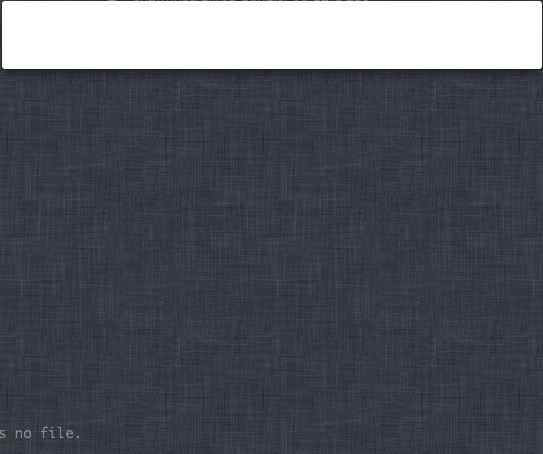Alfred-MailTo
A Workflow for Alfred 2.
Quickly select recipients from your Mac’s Contacts database and send them to your email client of choice. Also works with Groups/Distribution Lists.
Contents
- Download and installation
- Usage
- Email clients
- Supported account types
- Miscellany
- Bugs, feature requests, suggestions
- Thanks, licensing etc.
Download and installation
You can install MailTo from GitHub releases.
Install by double-clicking MailTo.alfredworkflow.
Usage
Note: The first time you run MailTo, you will probably be asked to grant access to your Contacts. Obviously enough, if you refuse access, MailTo won’t work.
Quickstart
Use the @ keyword in Alfred to access MailTo and search your Mac’s
Address Book.
Recipients will be suggested from matching contacts and groups in the accounts configured in your Contacts database.
Hit ⇥ to autocomplete the recipient list from the selected result, or
↩ or ⌘+NUM to add the address to the recipient list and start
composing a mail.
You can add multiple recipients by adding a comma between them.
Use mailto to view/change settings.
All options
@ <query>— Search your Contacts by name, nickname, email address. The search is fairly smart and will match “bs” to “Bob Smith”. You can also enter email addresses that aren’t in your Contacts. -⇥— Add selected contact to list of recipients and search for another contact. -↩or⌘+NUM— Add selected contact to list of recipients and send to your email client.mailto [<query>]— Show, filter and edit configuration. -Version X.X.X is available— Such a message will be shown if a newer version of MailTo is available.↩to download and install. Please see Updates, GitHub and Packal, especially if you use the [Packal updater][packal-updater]. -Force Reload—↩to force MailTo to update its cache of your contacts and email clients on your system. By default, MailTo will cache your contacts for one hour and the list of email clients on your system for one day. -Email Client: …— Displays your currently selected email client. By default, MailTo uses your default system client, but you can change to any app on your system that supports themailto:protocol.↩to view and search a list of your apps and↩again to select one. -Format: (Name & Email | Email Only)— How MailTo sends the list of recipients to your email client. Default isName & Email, whereby MailTo will use email addresses only if the selected client is known not to support names inmailto:URIs (see Supported email clients).↩to toggle between the two formats. -Update Notifications: (ON | OFF)— IfON(the default), MailTo will show a notice of any available update at the top of its search results list. IfOFF, you’ll have to go into the Configuration (mailto) to see if a new version is available.↩to toggle on/off. -Help Text: (ON | OFF)— IfON(the default), additional help text will be shown in the item subtitles in Alfred. Turning off will make MailTo look a bit cleaner.↩to toggle on/off. -Edit Client Formatting Rules— Edit theclient_rules.jsonfile where you can add your own rules for a different client or override the built-in defaults. See Other clients for details.↩to revealclient_rules.jsonin Finder. -View MailTo Help—↩to open the MailTo help file in your browser.
Email clients
In theory, any email client should work, as MailTo uses a
mailto: URI to call your email client.
In practice, support for mailto: varies widely between clients.
Pretty much any client will accept a URI containing only email
addresses, but many choke if the URI also contains recipients’ names,
e.g. Bob Jones <bob.jones@example.com> instead of just
bob.jones@example.com.
MailTo knows how to handle all the clients listed below and will automatically fall back to email addresses only if the client is known to choke on names.
If your email weapon-of-choice isn’t working properly, try forcing
MailTo to use email addresses only (enter mailto in Alfred and toggle
Format to Email Only in MailTo the Configuration), and file a bug
report or submit a pull request if
you’ve got it working yourself.
Supported email clients
The following email clients currently work “out of the box”:
- Apple Mail
- Sparrow
- Thunderbird
- Postbox
- Airmail (email addresses only)
- Unibox
- MailMate
- Mailbox Beta (email addresses only)
- Google Chrome (if you’ve set a handler)
- Fluid single-session browsers (see note)
- Outlook 2016
Unsupported clients
The following do not work:
- Safari (it will open your system default mail client instead)
Other clients
Anything not listed above hasn’t been tested because I don’t own a copy to test with.
If your client doesn’t work with the default settings, you can try your
hand at adding rules for that client by editing the client_rules.json
file in MailTo’s data directory. To access the file, open the
configuration options with mailto and select Edit Client Formatting
Rules. client_rules.json will be revealed in Finder.
The file is well documented, and you can try different combinations of
options to see if you can find one that works with your client. If you
do, please share them in a GitHub issue or pull
request (add the configuration to the default
client_rules.json in the src directory). A sample configuration
looks like this (this is the default configuration for
MailMate):
{
"com.freron.MailMate": {
"spaces": true,
"names": true,
"mime": false,
"no_commas": false,
"inline_to": false
},
// other apps here
// ...
}Note: To configure an app, you must use its bundle ID, not its name
(i.e. com.freron.MailMate, not MailMate).
You can use MailTo’s configuration screen to get the bundle ID of an application:
- Use
mailtoto bring up the configuration menu, and chooseEmail Client: …. This will display a list off all compatible apps on your system. - Search or scroll down the list to select the app you want.
- Hold
⌘to display its bundle ID as the subtitle or press⌘+Cto copy the bundle ID to the pasteboard.⌘+Lwill also display the bundle ID in Alfred’s Large Text window.
Alternatively, you can use the following command in Terminal to get the bundle ID of an application:
mdls -name kMDItemCFBundleIdentifier -raw /Applications/MailMate.app
# com.freron.MailMateSupported account types
MailTo uses the official Address Book API to read your contacts.
The following account types are definitely supported:
- Local contacts
- iCloud
- Google (see below)
- CardDAV
I don’t know about any other account types, as I don’t have any to test with…
Please let me know if you have a different kind of account, e.g. Exchange or LDAP, and whether or not it works.
Google Contacts
Groups are currently not synced properly between Google accounts and Contacts.app. Groups created in Contacts.app in a Google account become a single, empty contact in your Google Contacts; groups in Google Contacts are ignored by Contacts.app.
This is a limitation of the Contacts.app–Google Contacts integration, not of MailTo.
Miscellany
Configuring groups and distribution lists
You can use groups in your Contacts database as mailing lists/distribution lists. When you add a contact to a group, their primary email address will be used when you send an email to that group (the primary email is the one listed first in Contacts.app).
If you’d like to change the email address associated with a group, open
Contacts.app and select the Edit > Edit Distribution List… menu item:
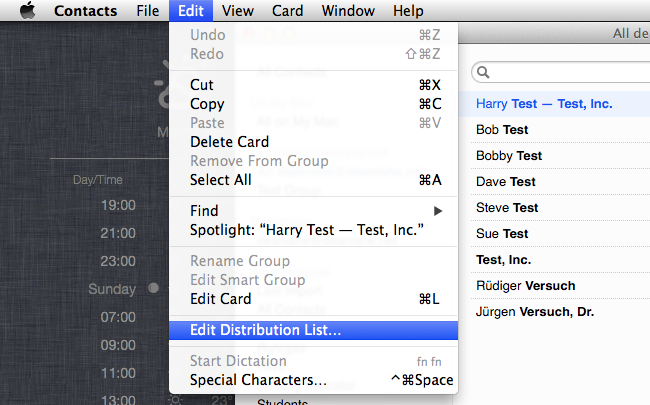
Select the group you’d like to edit from the list on the left and then click on the email addresses you’d like to associate with the group:
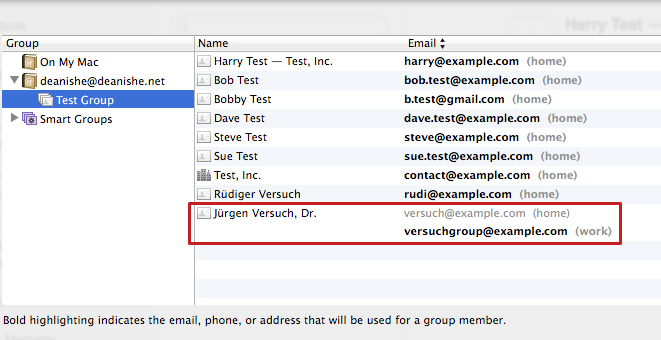
In this example, I’ve associated Jürgen’s versuchgroup@example.com
email address with the group. If you watch the demo animation,
you can see that when I send an email to Test Group, that’s the
address that’s used for Jürgen.
Fluid apps
Fluid is an application that turns web applications into native applications. It generates so-called “single-session browsers”, which are basically browser apps designed to visit only one website.
By default, all Fluid-generated apps can handle mailto: URIs (and
will show up in MailTo’s list of email clients), but only via Gmail
(which is pre-configured by Fluid).
To add a different webmail service, first you need to figure out the URL to send the email address(es) to.
Roundcube webmail
For a Roundcube installation, it would be something like:
https://mail.example.com/?_task=mail&_action=compose&to=
Once you’ve got your URL, open your Fluid app’s Preferences and go to
URL Handler Preferences. Add a new group for your webmail service and
add the pattern mailto:*. Then copy the JavaScript from the Gmail >
mailto:* script box into your own mailto:* handler’s box. Finally,
change the URL in the outURLString line to your own webmail’s URL.
For a Roundcube installation, it’d look like this:
function transform(inURLString) {
inURLString = inURLString.replace('mailto:', '');
inURLString = inURLString.replace('&', '&');
var argStr = '';
var splits = inURLString.split('?');
var emailAddr = null;
var args = {};
if (splits.length > 0) emailAddr = splits[0];
if (splits.length > 1) argStr = splits[1];
var outURLString = 'https://mail.example.com/?_task=mail&_action=compose&to=' + emailAddr;
if (argStr.length > 0) outURLString += '&' + argStr;
return outURLString;
}Don’t forget to deactivate (uncheck) the Gmail mailto:* script!
Updates
MailTo has a built-in updater and will offer to update itself via GitHub if a newer version is available.
You can turn off update notifications if you prefer (by default, MailTo will show an update notification in your results list).
Bugs, feature requests, suggestions
Please report any bugs and submit any feature requests via GitHub issues or in the thread on the Alfred Forum.
Thanks, licensing etc.
- The MailTo code is released under the MIT licence.
- MailTo is heavily based on Alfred-Workflow, also released under the MIT licence and also by me.
- The icons are almost all from Dave Gandy’s Font Awesome (SIL Open Font License) via Seth Lilly’s also awesome Font Awesome Symbols for Sketch (MIT licence). Any icons that are not from Font Awesome, you may do with as you please.